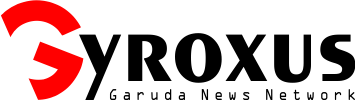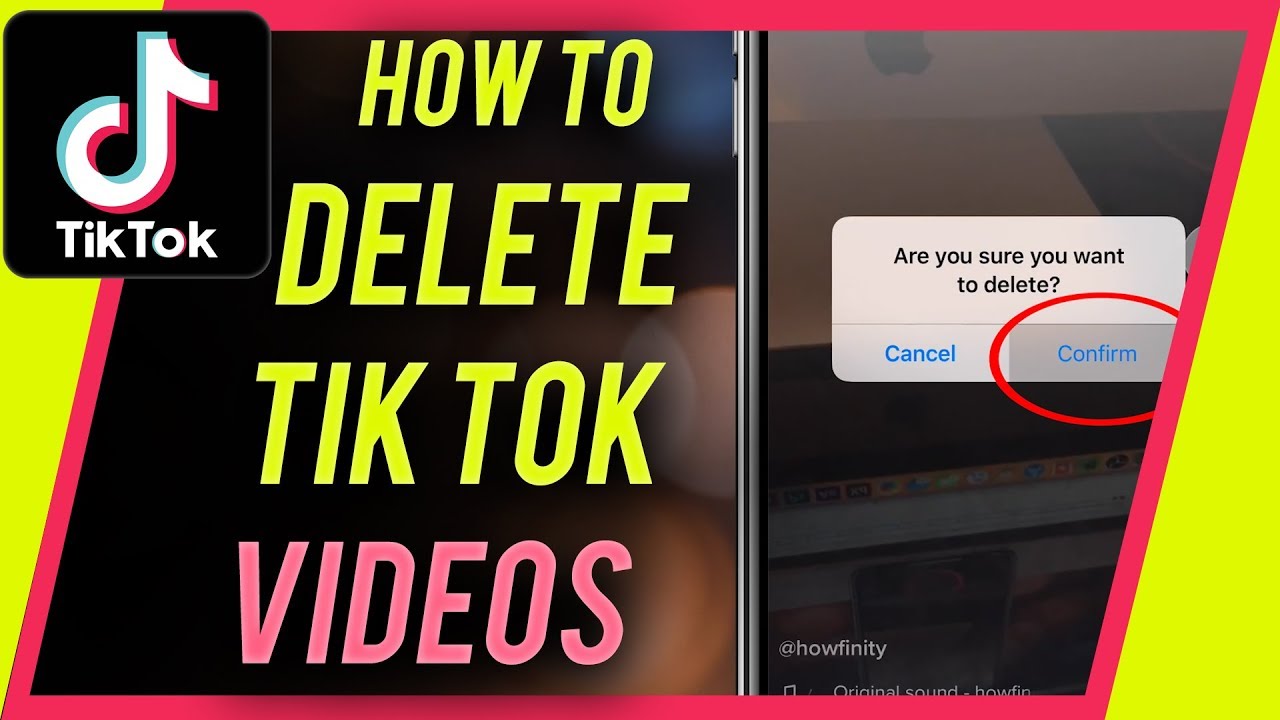Are you looking for the way on how to delete video on TikTok? If you’re a TikTok member who enjoys sharing videos with others, there’s a chance one of them won’t come out as well as you had hoped. Or perhaps you recorded a video as a draft and opted to delete it rather than complete or modify it.
We’ll show you how to erase TikTok videos from your account in this tutorial. We’ll show you how to erase the video you’re currently recording, one you’ve previously shared, and one you’ve saved as a draft. You can delete the video from wherever it is on TikTok with only a few taps!
How To Delete Video on Tiktok Easily
After you’ve recorded a video on TikTok, you’ll need to take a few extra steps before sharing it.
You can use these steps to add media, such as sound, effects, or text, as well as hashtags, mentions, and a description. You have two options: back out of the video and start anew, or not capture one at all, as a result of these actions.
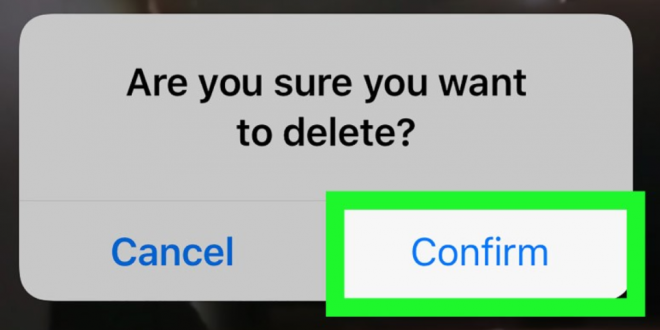
TikTok Recording Screen
You may find yourself in the middle of a video recording and realize you need to stop. To stop the recording and delete the video, do the following.
- Tap the check mark in the bottom right corner as soon as possible.
- To return, instead of hitting Next, tap the arrow on the upper left.
- Then, on the upper left, press the X.
- You’ll be asked if you’d like to Start Over or Delete what you’ve already captured.
TikTok Editing Screen
You may not have enough time to strike the checkmark specified above if you recorded a short video. Don’t be concerned! Follow the steps below.
- To return to the editing screen after seeing your video preview, tap the arrow in the upper left.
- Then press the X key.
- Start Over or Discard are the two options.
TikTok Posting Screen
It’s exactly the same if you get to the posting screen and then decide to remove the video.
- To return, tap the arrow in the upper left corner.
- On the editing screen, tap the arrow once more.
- Press the X key.
- Select either Start Over or Discard.
How to Delete a Shared TikTok Video
Perhaps you’ve already uploaded a video to TikTok that you’d like to take down.
From The Mobile App
- To access your profile, tap the Me tab at the bottom.
- Choose the video you wish to get rid of.
- On the lower right side, tap the More button (three dots).
- Scroll to the right in the third row, just above Cancel, and hit Delete.
- Tap Confirm to confirm this action.
From The Website
A video can also be removed from the TikTok website. Visit TikTok, sign up, and then proceed with the procedures below.
- Select View profile from your profile icon in the top right corner.
- Choose the video you wish to get rid of.
- Choose Delete from the More button (three dots) on the upper right.
- Click Delete to confirm this action.
Well, those are the steps on how to delete video on TikTok. However, if you want to download all your videos before deleting it, you can go to snaptiktok.org.
Read More: Clover Gold Slot Review (RTP 96.54% Medium Volatile) Pragmatic Play